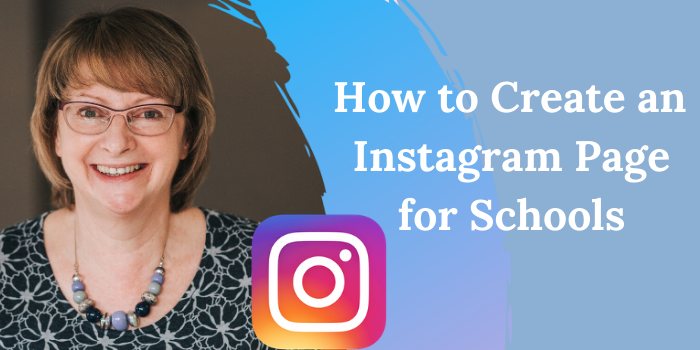
As a school, you may be hesitant about setting up an Instagram account. You are probably concerned about negative comments and feedback, and about the privacy and security of your staff and students. I am going to show you how to set up an Instagram Business Account for your school, and how you can control comments and feedback on your Instagram account.
You can either watch the YouTube video below, or follow the step by step instructions below the video.
How to Set Up Your School’s Instagram Account
You can start by setting up your account on a PC or laptop. Go to Instagram and click on Create an Account. Enter your email, school name and user name. You can use your school name for both Full Name and User Name. As you will be linking this to your school Facebook page, it is best to use the same email address as you used to create your school Facebook page. If you don’t have a Facebook page please see How to Set Up a Facebook Page for Your School.
- Now confirm that you are 18 years or older.
- Select Edit Profile. Put in your school website, and email address. Fill out the Bio with some information on your school. Remember to highlight your school’s strengths and its Unique Selling Point.
- Then go to Privacy and Security. You can select a private account, where only people you allow to follow you can see your posts, or a public account where your posts will be visible to everyone. For a school using Instagram to market your school, I would recommend you set this to public.
- Scroll down and click on Edit Comments settings. You can then decide whether you want to ban any particular words or tick the Use Default Keywords box and this will hide any comments that include commonly reported keywords from your post
- Here you can switch to a professional account. From there, you can select Business Account. Using a Business account for your school on Instagram will mean that people can contact you directly by email or phone from your Instagram account. It will also give you access to Insights which will show you when your followers are most active on Instagram and how many people your posts are reaching.
- It will then ask you to choose a category of business. Use the search bar to find School. It will then ask you to review your contact info, including your email, business phone number and business address. This information will be displayed on your profile, so you need to ensure it is correct.
- Then go to your school Facebook page, and click the Settings icon on the top tool bar. Click Instagram on the side toolbar. Press connect account and input your Instagram login details.
- Now go to Instagram on a mobile phone. Your Insights for the account are here, as well as the ad tools.
How to Post on Instagram
So now your school’s Instagram account is ready. To post on Instagram, you can use a phone, tablet, laptop or pc. From your phone, click on the plus sign at the top of the screen. You can post a photo, a Reel or a Story. Either take a photo or video or select one from your camera reel. You can select a filter to easily change the colours in your photo, then click on next. Now write a caption for your post, and add up to 30 hashtags to increase the reach of your post. You can tag people and select the location you are posting from.
After you have typed the caption, tagged people and added the location, at the bottom of the screen you will see the Advanced Settings button that will take you to the Advanced Settings menu.
Here you can hide likes and view counts. You can also disable commenting before posting on Instagram from here.
You have the option of posting the same post to your school’s Facebook at the same time, but remember that the post on Facebook will include all the hashtags too.
Dealing with Negative Comments
If you receive negative comments on a post, on an Iphone swipe left on the comment, and you should see the option to delete it. On an Android phone, tap and hold on the comment.
From here you can turn off comments. You can also do this after posting by clicking on the elipsis menu at the top of your post.
Instagram Stories
Stories are a great way to get engagement on your Instagram account. To post a story, click on Your Story at the top left of your screen. If you want to share one of your posts or another account’s posts as a Story, click on the arrow below the post, and share to Stories.
You can select or take a video or photo, add text and stickers to it. You can use stickers to add your location, hashtags and polls. Stories will appear at the top of your followers feeds for 24 hours. You can save your Stories as highlights which will remain permanently on your Instagram profile.
If you would like to learn more about how to use Instagram to market your school, details of our Social Media Marketing for Schools training and workshops are here.
